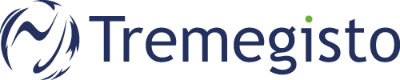Duration: 5 minutes
Note: If you are freshly migated to Office 365, please remove your existing mailaccount from your phone before you follow this guide.
Add account:
- Open Settings -> Mail -> Accounts
- Choose Add Account -> Microsoft Exchange:
- Put your mail address and give a description (ex. "Work") and click next:
- In the popup please select Logon and enter your office 365 credentials:
- Click on Accept to add your Microsoft Office 365 account:
Ignore the checkbox accept in name of your organisation.
- If your inputs are correct, you can now choose which data (mail, contacts, calendars, etc.) should be synchronised with your mobile phone:
(green slider = data will be synchronized. / grey slider = Data will not synchronize.)
- If you are ready, click save.
- The Setup of your Account is now done. Please note, that the first synchronisation can take some time to finish.