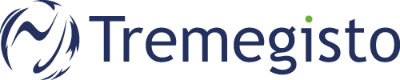Important: Please be carefull, incorrect manipulation can lead to data loss.
Note: If you cannot find the file or folder you are looking for, please contact helpdesk.
Files and folders restore
- Use Windows Explorer to navigate to the folder in which the file or folder is located or has been located.
-
Right click in an empty area and select Properties
-
Select the "Previous Versions" tab:
-
You will now receive a list of the saved versionsNow scroll down the list to the desired backup state. The date and time of the backup are in the Change date column.IMPORTANT: Never click the Restore button in the lower right corner!
-
Double click on the desired restore point:
- A new Explorer window opens:
The date and time of the restore point is showed in the address bar:
- You can now normaly browse in this restore point.
- Now copy the desired files or folders to the desired location in the normal Explorer window using drag and drop or with Ctrl + C / Ctrl + V.