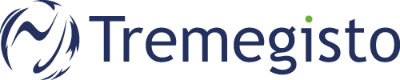To complete the setup with Microsoft Authenticator, please proceed as follows:
1. When you log in for the first time, you will be informed that further information is required. To start the setup, click Next.
2. Download the Microsoft Authenticator app from the AppStore or Google Play Store to your mobile device. Please ensure that you download the correct app:
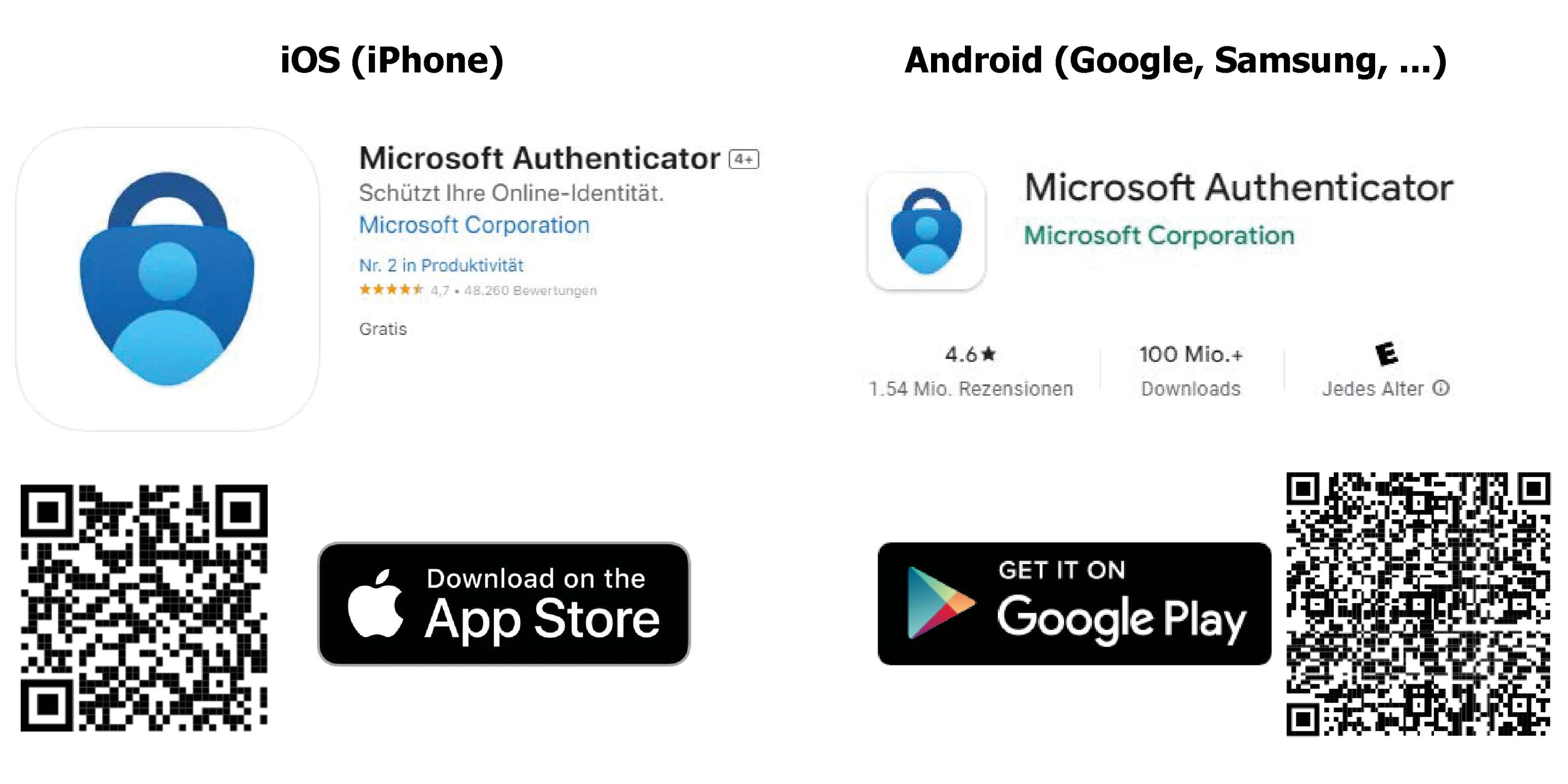
3. Open the Microsoft Authenticator app after installation and allow push notifications.
4. Click on the white + plus symbol in the top right corner.
5. Select Business or school account and then scan QR-Code:
6. You may be asked whether you want to allow access to the camera. Please confirm this. The camera app will then open.
7. Now continue on the computer with Next:
8. You will now receive a QR code on the computer. Please scan this code with your cell phone and click on Next.
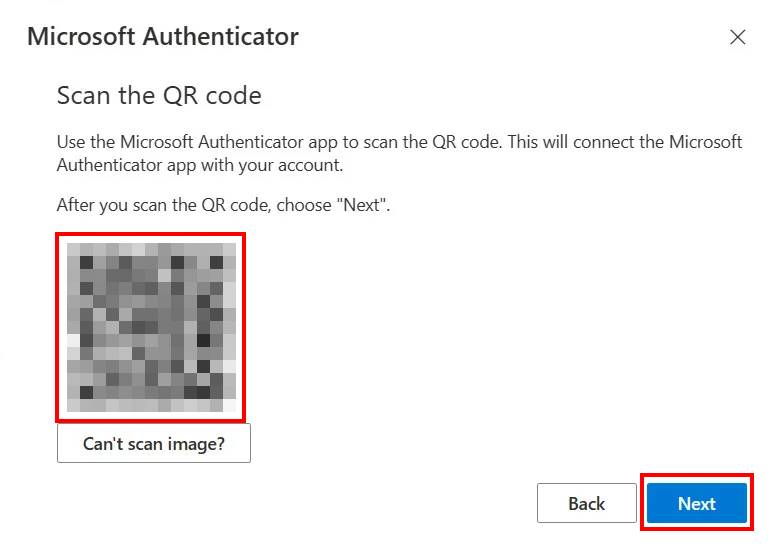
9. A test run is now started. A code will be displayed on the computer:
10. Please enter the displayed code (from computer) to the cell phone and press Yes:
11. If the code was correct, this will be confirmed by Microsoft:
12. The setup of Microsoft Authenticator is completed after clicking Next and Done:
After setup, you may be asked to log in again.