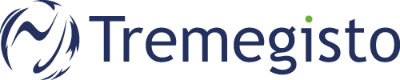- After you have downloaded the file to your client, double-click PROTECTAgentinstaller.tar.gz to extract the file. PROTECTAgentinstaller.sh will be extracted to your Desktop.
- Click Go → Utilities and then double-click Terminal to open a new Terminal window:
-
In your new Terminal window, enter the following commands:
-
cd Desktop
sudo bash PROTECTAgentinstaller.sh-
Put in your account password and press Return
-
-
Click Go → Utilities and then double-click Activity Monitor. Click the Energy tab and locate the process called ERAAgent to verify that the Agent is running.
Alternatively, depending on your version of macOS, click CPU and locate the process called ERAAgent to verify that the Agent is running.
Now the ESET Agent is installed on your computer, the ESET Endpoint Antivirus software will be installed shortly.
To verify the installation please send an email with your Mac's name to our helpdesk.
NOTE:
After ESET Antivirus has been installed, you need to allow filesystem access in the MacOS security settings.
To do this, please follow the instructions displayed by ESET Antivirus.